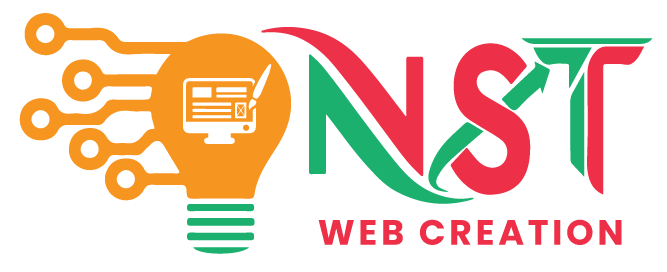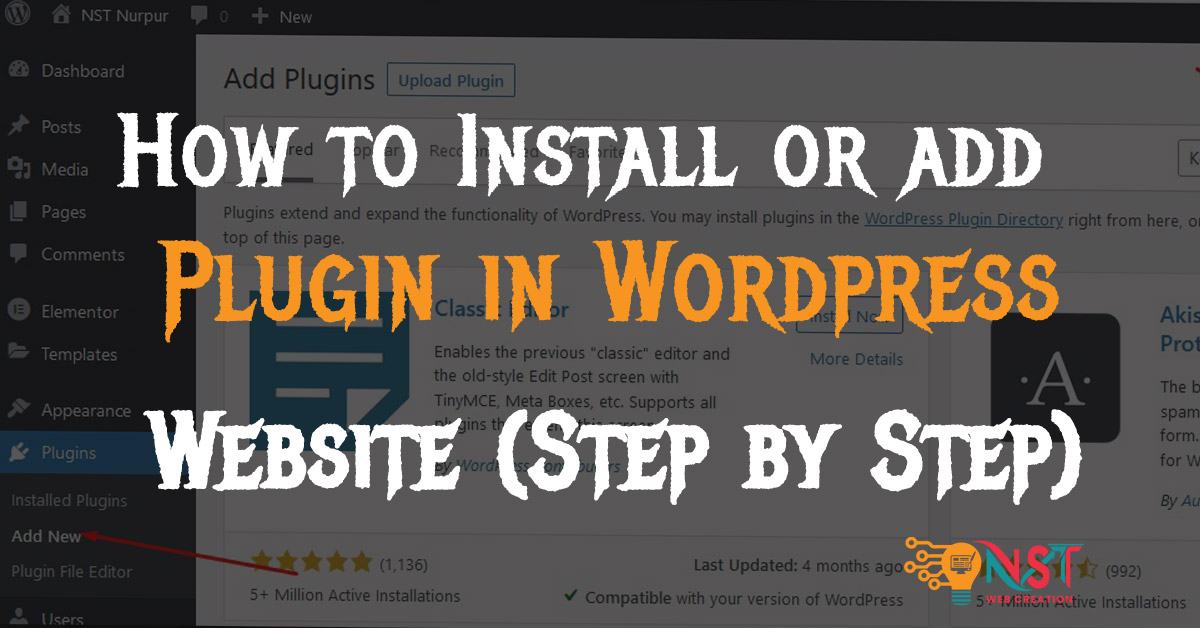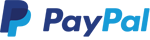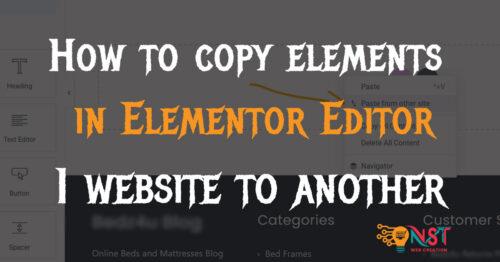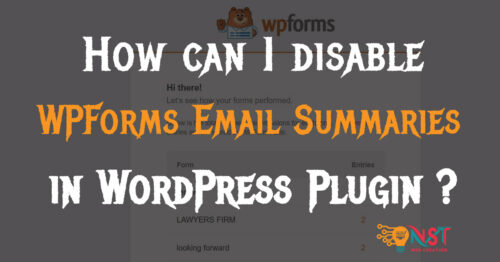To install a plugin in WordPress, you can follow these steps:
1. Log in to Your WordPress Dashboard: Go to your WordPress website’s admin area by entering your website URL followed by “/wp-admin” (e.g.,
www.yourwebsite.com/wp-admin). Enter your username and password to log in.
2. Navigate to the Plugins Page: In the WordPress dashboard, locate the “Plugins” option on the left-hand menu. When you hover over it, a submenu will appear, and you should click on “Add New.”

3. Search for the Plugin: On the “Add Plugins” page, you can search for a specific plugin by name. Enter the plugin’s name in the search bar on the right side and press “Enter” to search for it.
4. Choose the Plugin to Install: Browse through the search results to find the plugin you want to install. When you find the desired plugin, click on the “Install Now” button located below the plugin’s name and description.
5. Activate the Plugin: After the installation is complete, you will see an “Activate” button. Click on it to activate the plugin. Some plugins may require additional configuration, but many will start working immediately after activation.
6. Install a Plugin Manually (Optional): If you have a plugin in the form of a ZIP file and cannot find it in the WordPress plugin directory, you can install it manually. To do this, go to the “Add Plugins” page as described earlier, but this time, click on the “Upload Plugin” button at the top of the page. Select the ZIP file from your computer and click “Install Now.” After installation, activate the plugin as mentioned in Step 5.
7. Configure the Plugin (if necessary): Some plugins may require additional setup or configuration. After activation, you may see a notification or find a new settings option in the WordPress dashboard. Follow the plugin’s documentation or on-screen instructions to configure it according to your needs.
8. Update Your Plugins (Important): Regularly check for plugin updates to ensure you are using the latest version. Outdated plugins can cause security vulnerabilities or compatibility issues. To update plugins, go to the “Plugins” page in the WordPress dashboard. If there are updates available, you will see a notification next to the plugins. Simply click the “Update Now” link to update the plugin.
That’s it! You have successfully installed a plugin on your WordPress website. Keep in mind that while most plugins are safe and well-maintained, using too many plugins or outdated ones can impact your site’s performance and security. Only install plugins from reputable sources and those that are regularly updated.