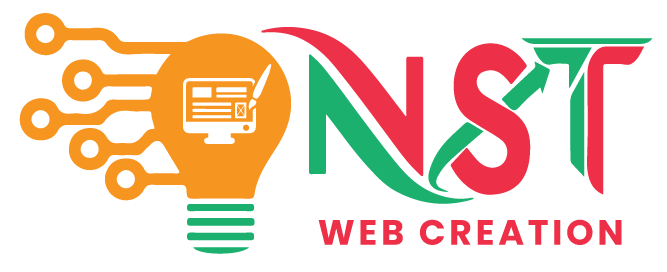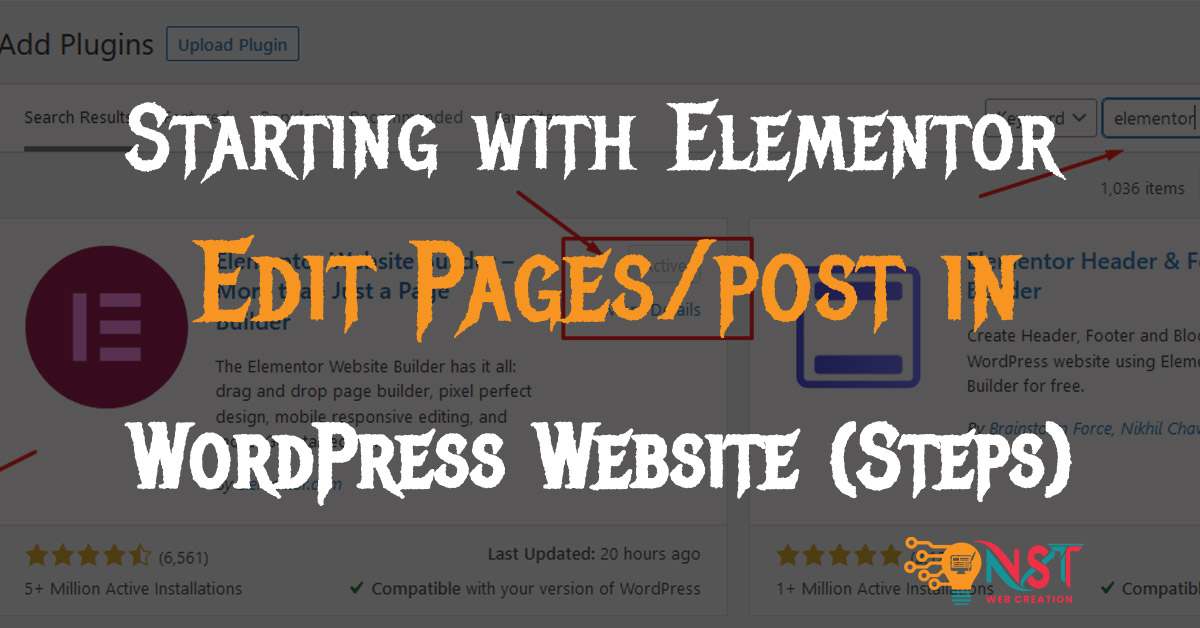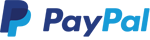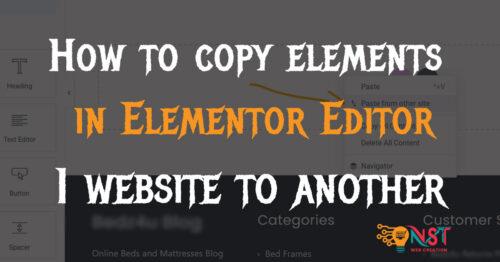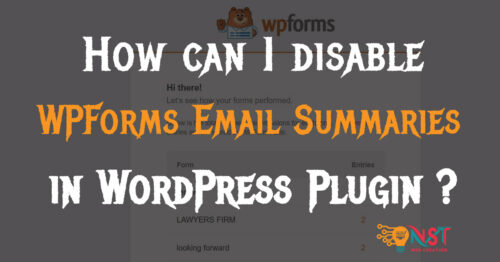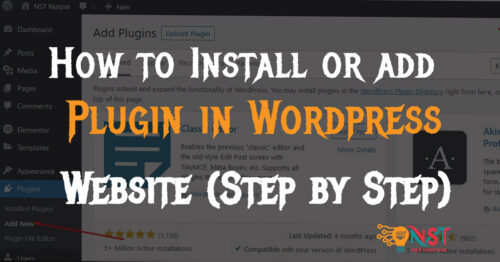So here are the other Queries related to this Topic …..
- Elementor builder .. how to edit pages and posts using elementor.
- How to edit blog pages in elementor.
- Edit pages/Posts in elementor builder.
- editing wordpress with elementor.
- how to edit a wordpress page with elementor.
Elementor is a popular page builder plugin for WordPress that allows you to create custom layouts and design beautiful, responsive web pages without the need for coding knowledge. If you’re starting with Elementor, here are some steps to get you going:
1. Install and Activate Elementor: If you haven’t installed Elementor yet, follow the steps mentioned earlier to install and activate the plugin.
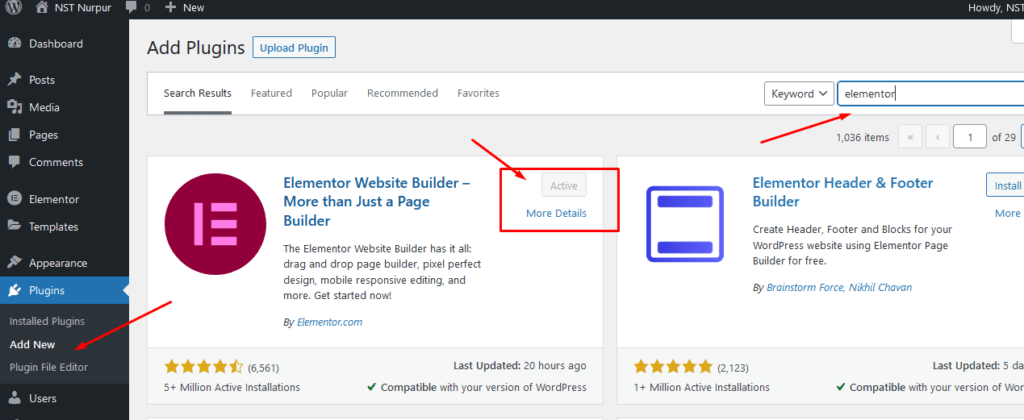
2. Create a New Page or Edit an Existing One: To use Elementor, go to your WordPress dashboard and navigate to “Pages” or “Posts” (depending on where you want to create your content). Create a new page/post or edit an existing one.
3. Launch Elementor: In the page or post editor, look for the “Edit with Elementor” button. Click on it to launch the Elementor page builder.
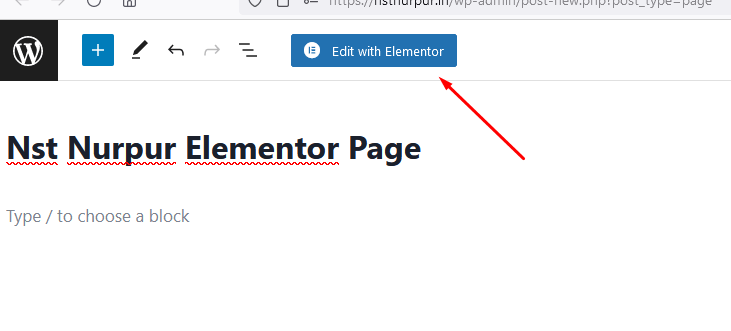
4. Explore the Interface: Once Elementor is active, you’ll be taken to the Elementor interface. The main screen is divided into two sections: the left sidebar with the widget panel and settings, and the live preview on the right side, where you’ll design your page.
5. Add Sections and Columns: Start by adding a new section to your page layout. Click the “Add Section” button in the Elementor panel, and a section will appear in the live preview. Within each section, you can add columns by clicking the “Add Column” button.
6. Add Elements (Widgets): Elementor provides a wide range of elements (or widgets) you can drag and drop into your columns. These elements include headings, images, buttons, text blocks, videos, forms, and much more. Explore the widget panel to find the elements you want to add.
7. Customize the Elements: Once you’ve added an element, you can customize it using the settings in the left sidebar. Each element has its own set of options, allowing you to change colors, fonts, sizes, and other style settings.
I hope this helps you a lot … to how to edit pages in wordrpess using Elementor ..
If you need any further help please contact me with contact form or chat box or other way i added in the website.
Thanks 🙂🙏