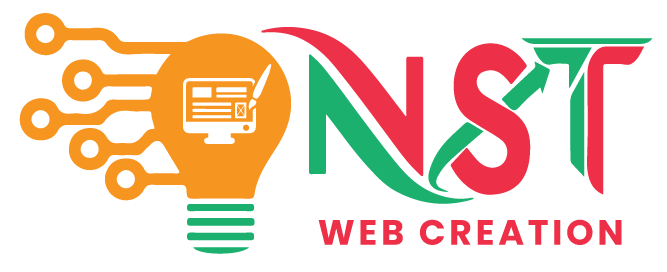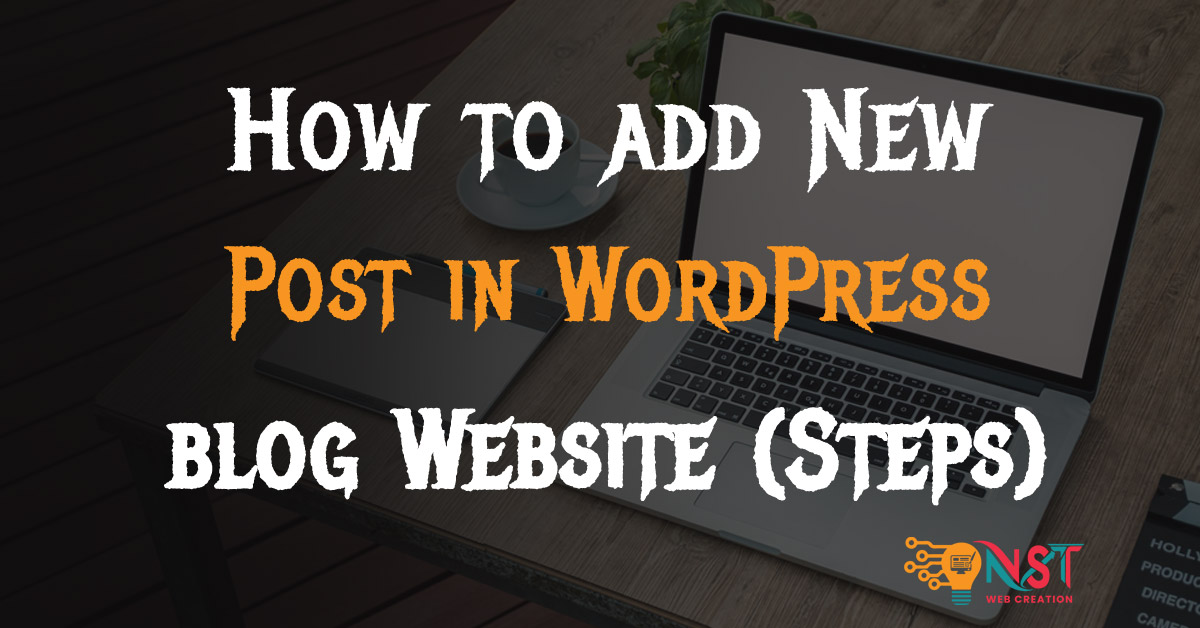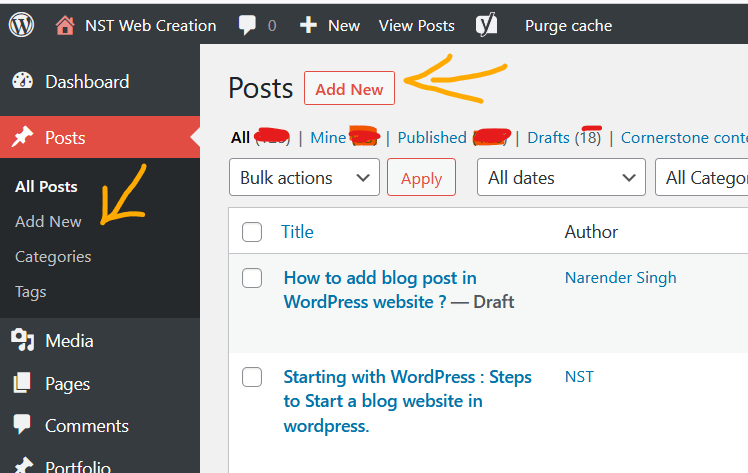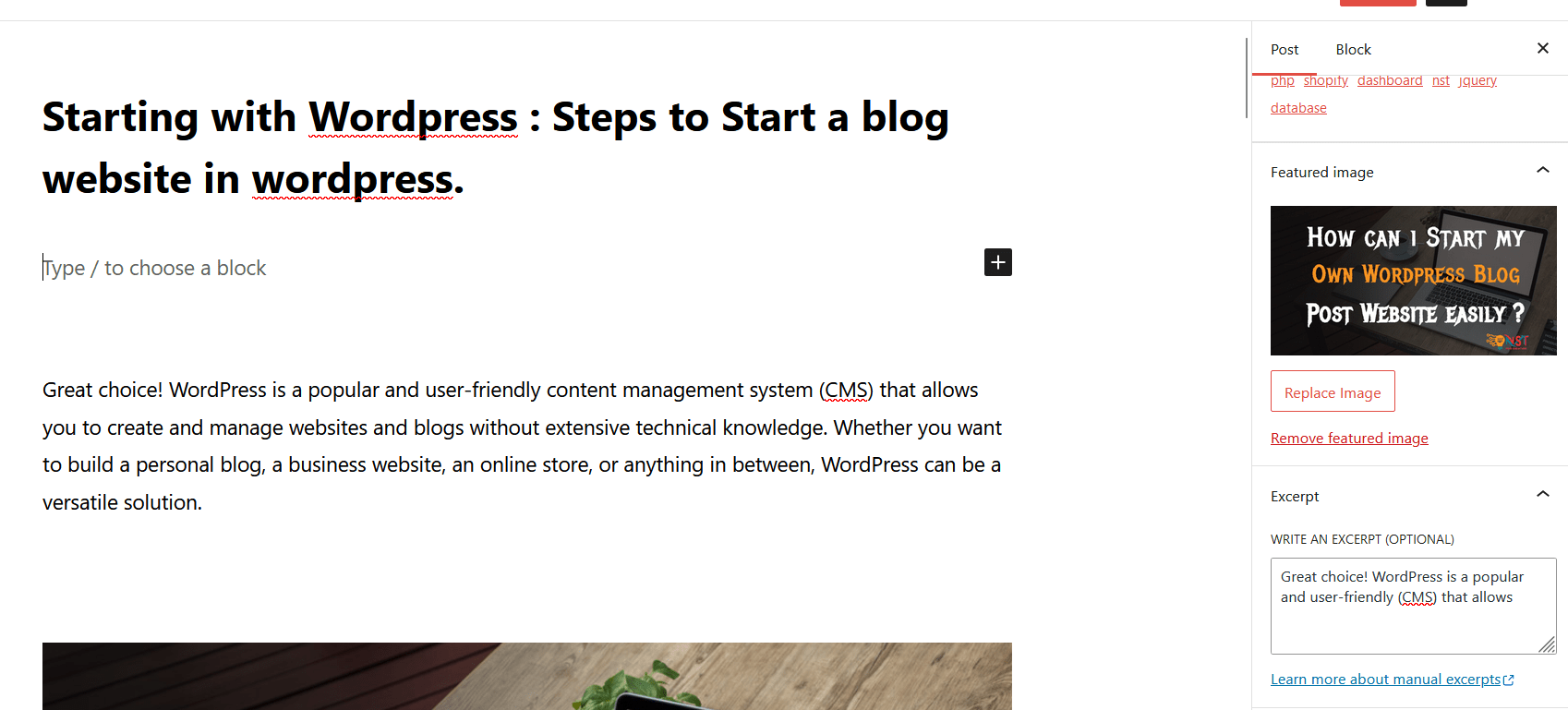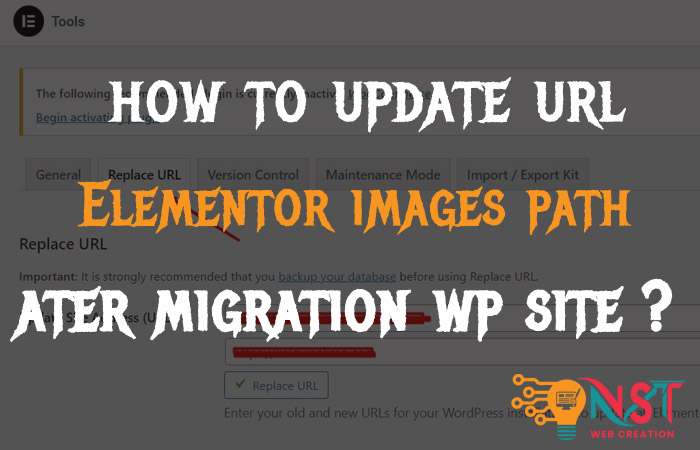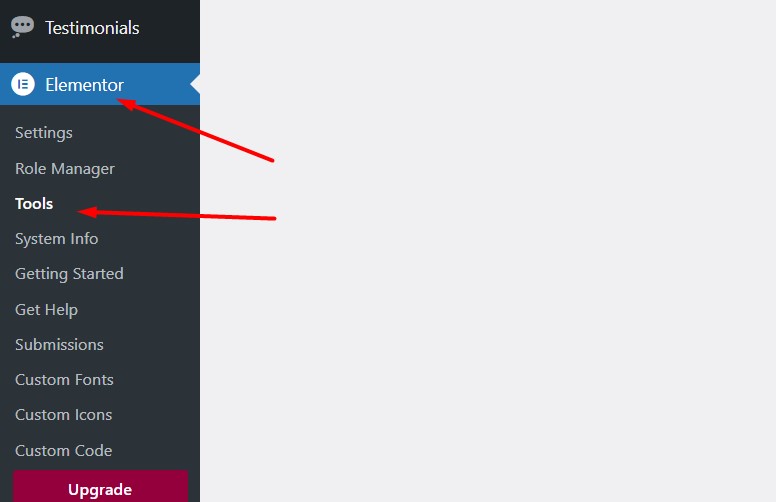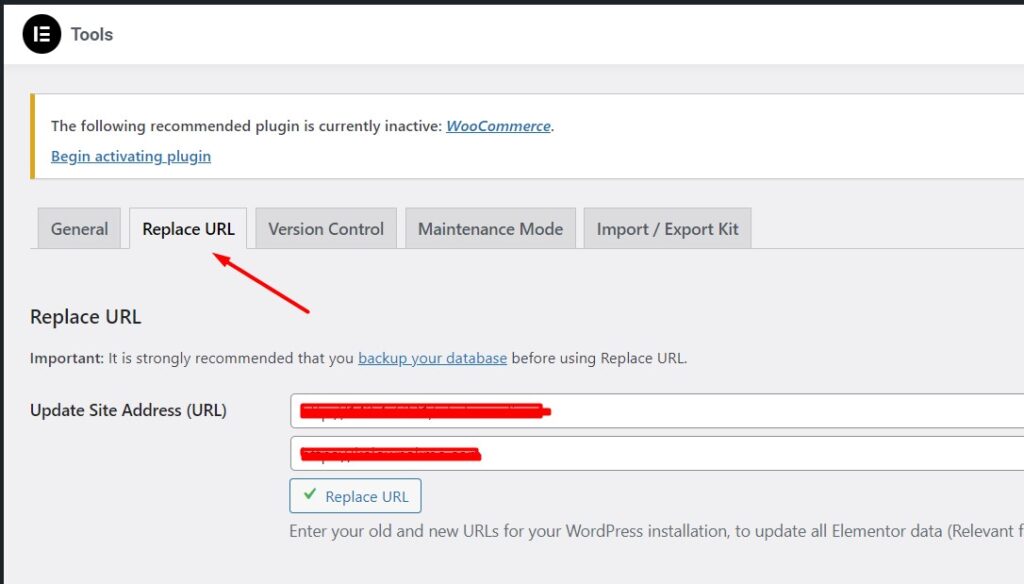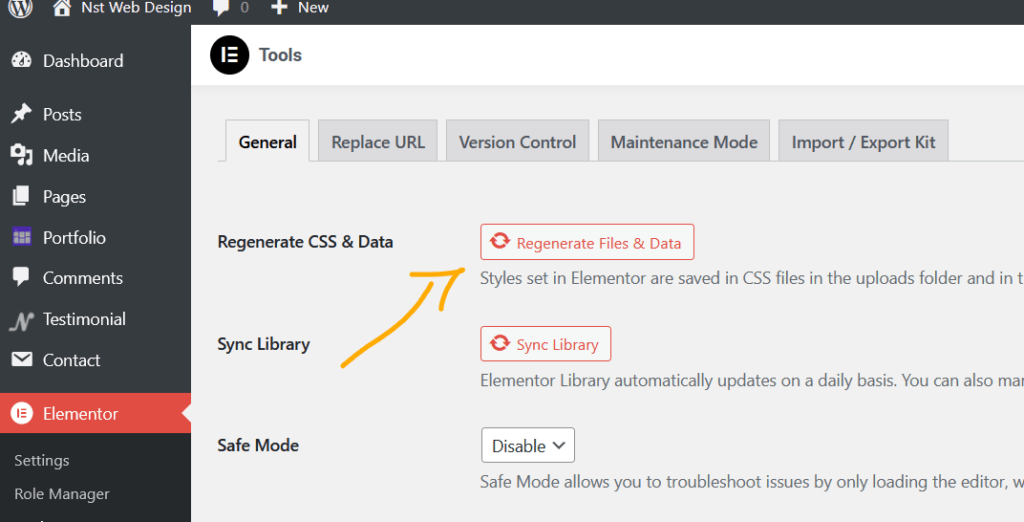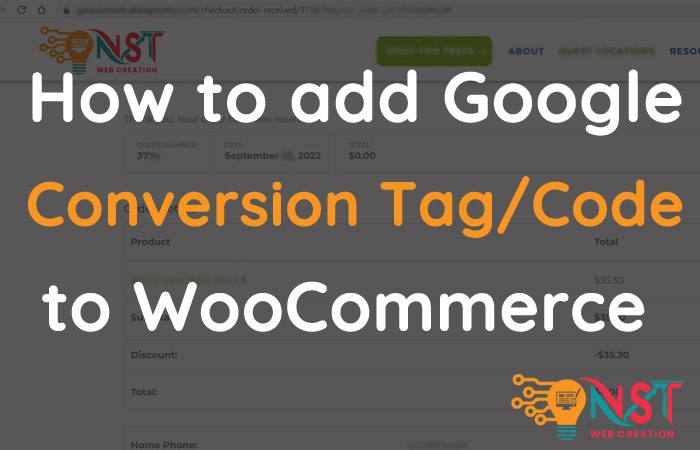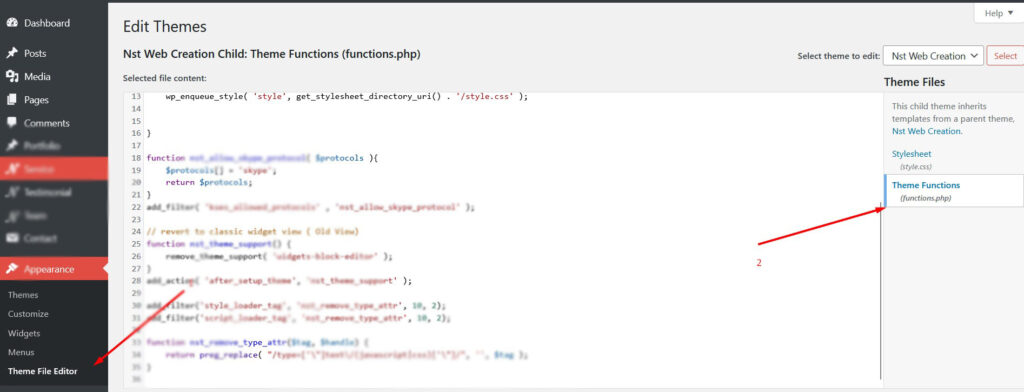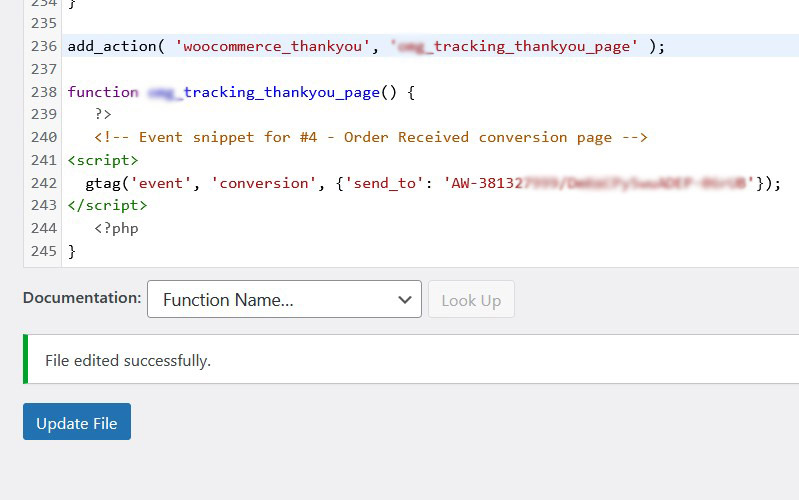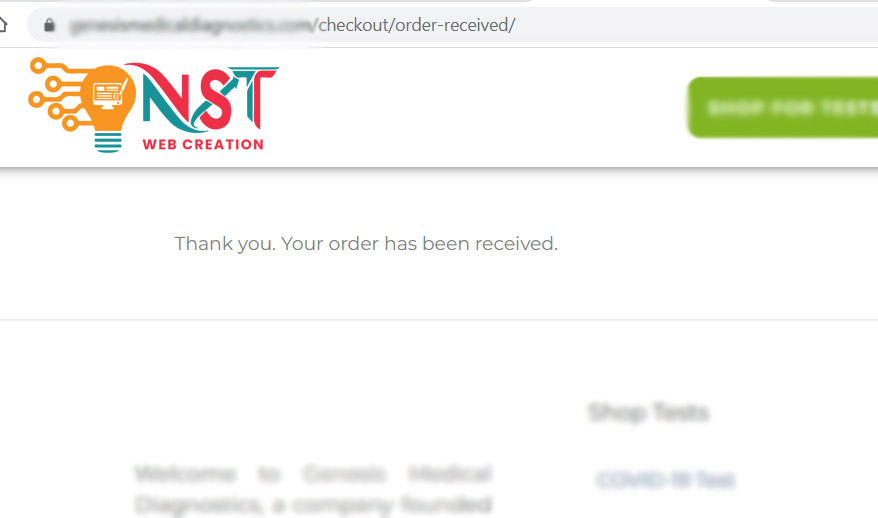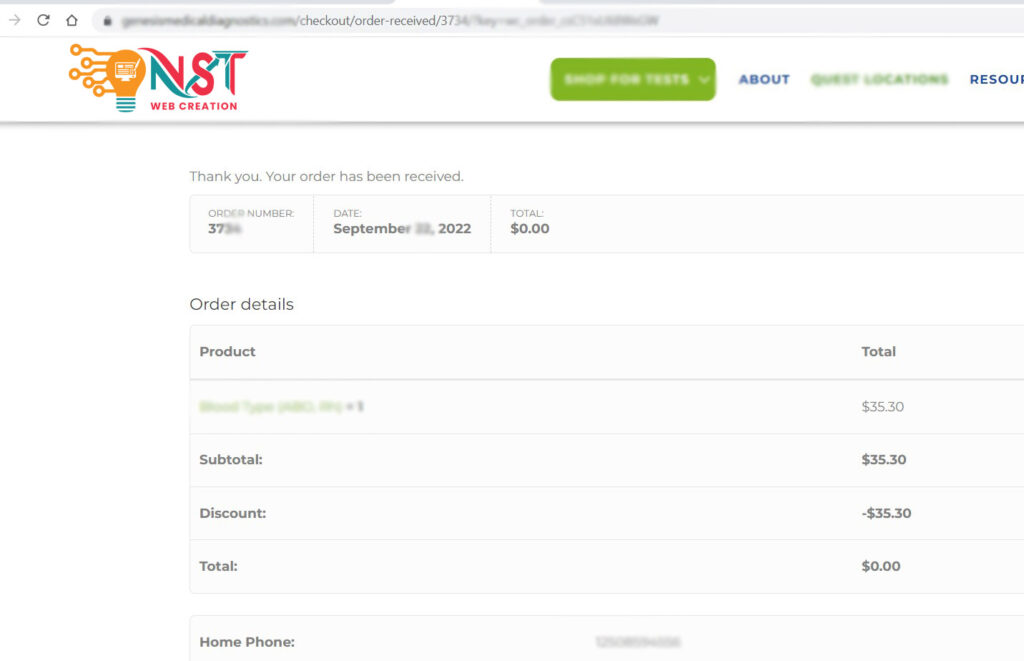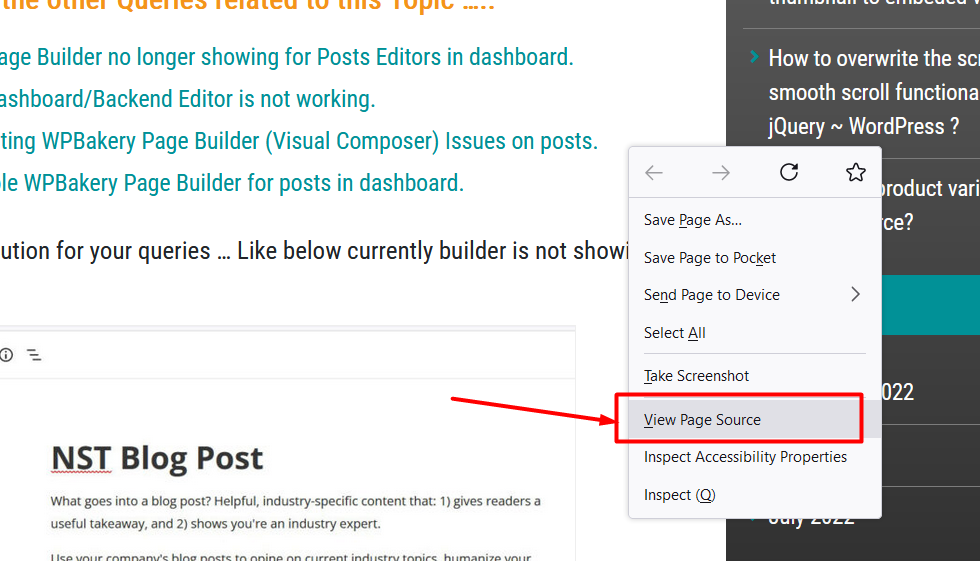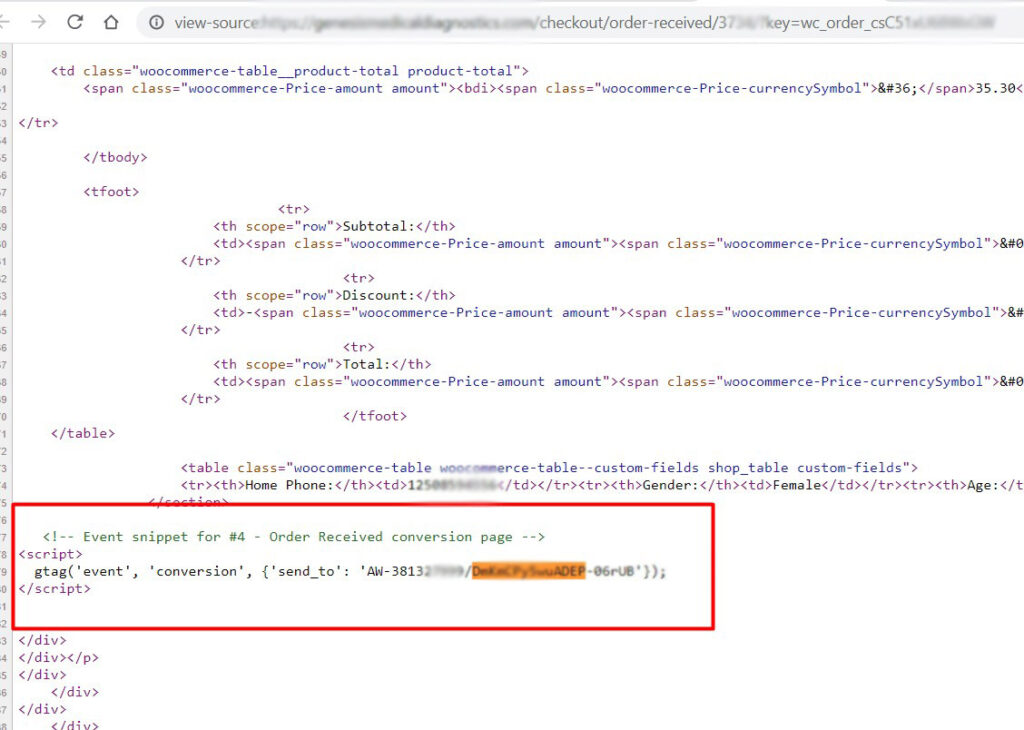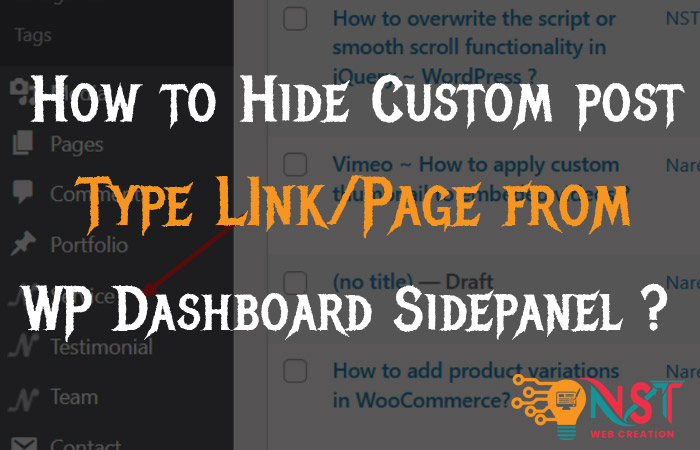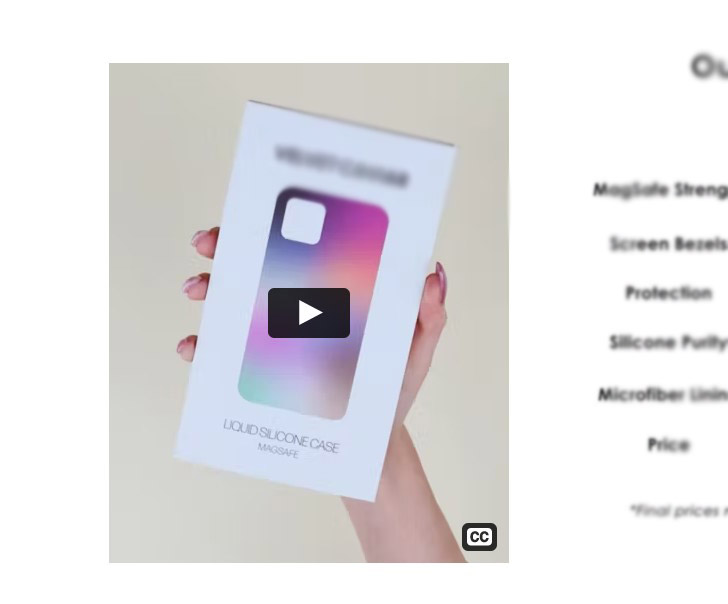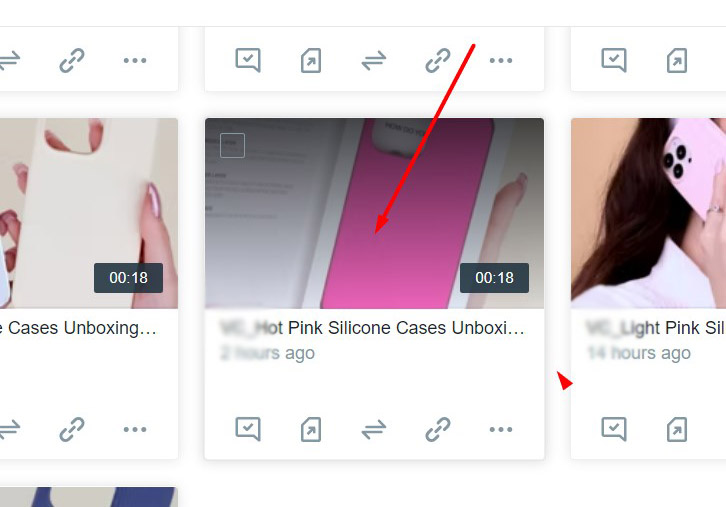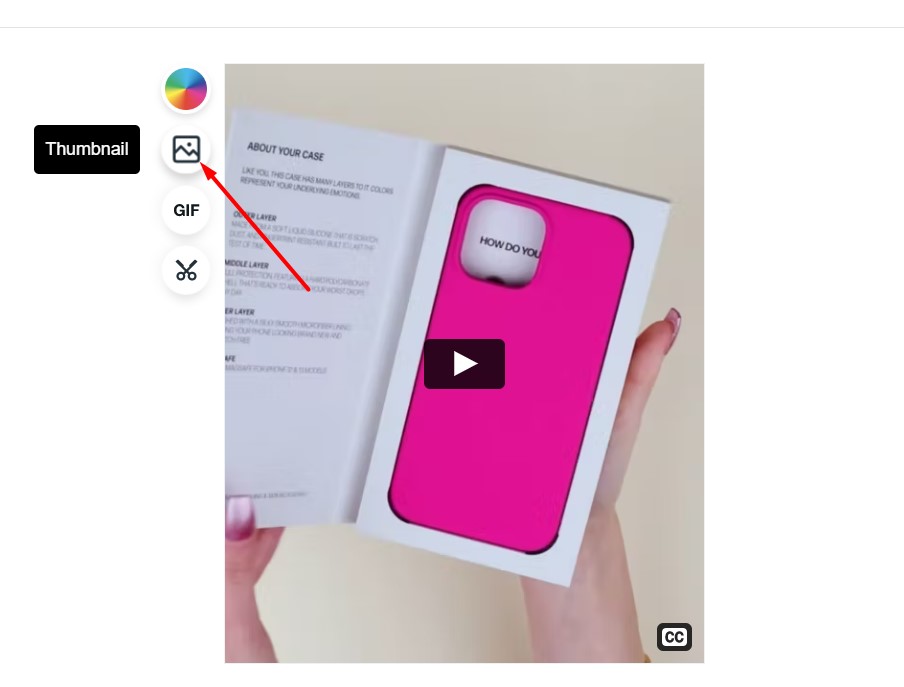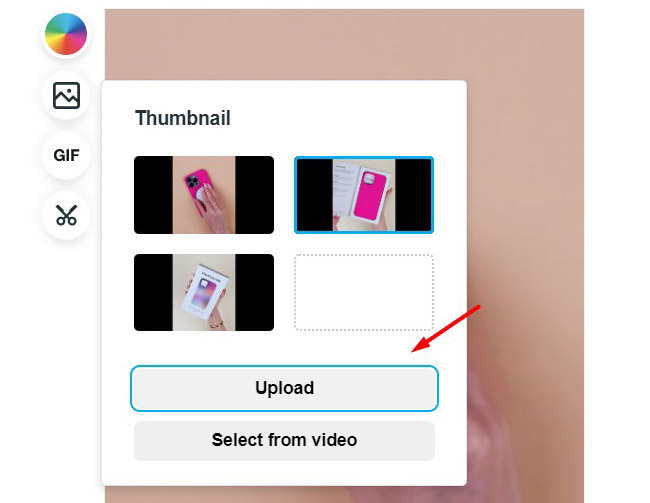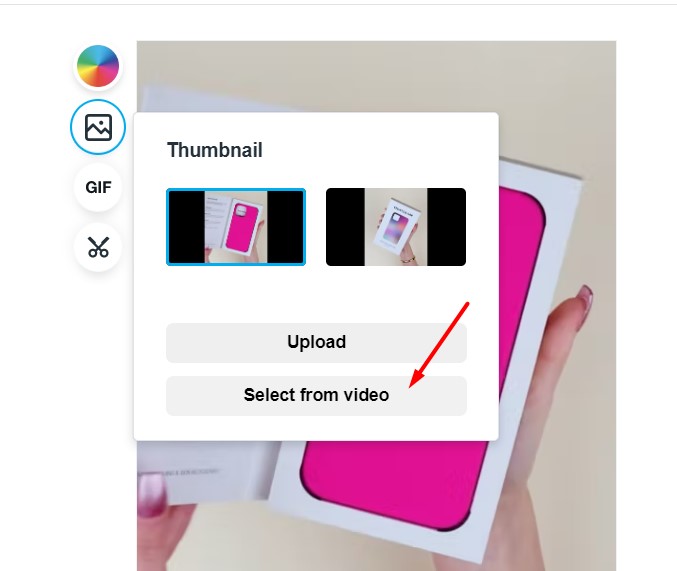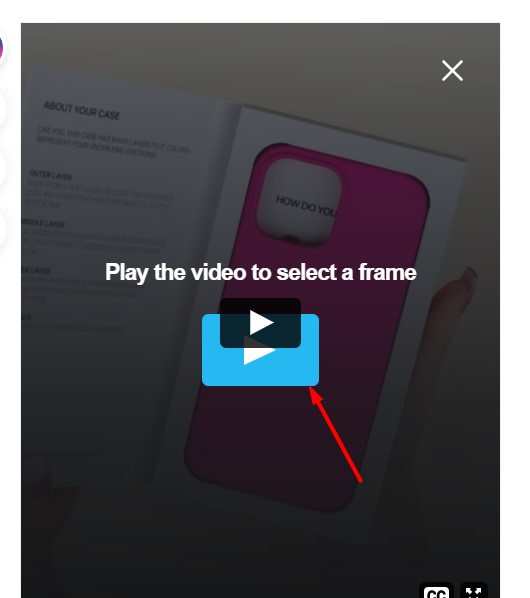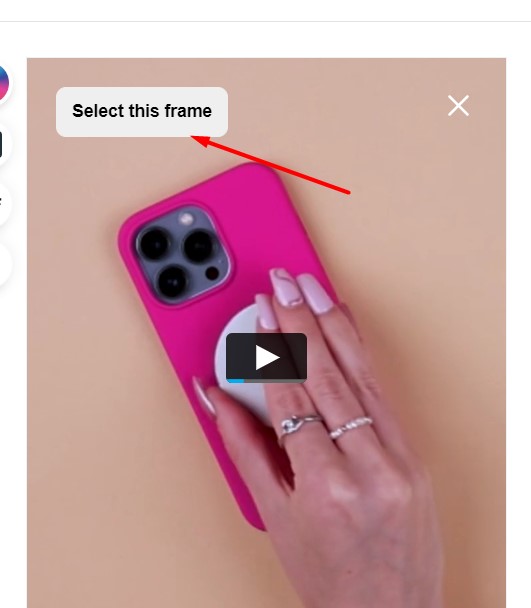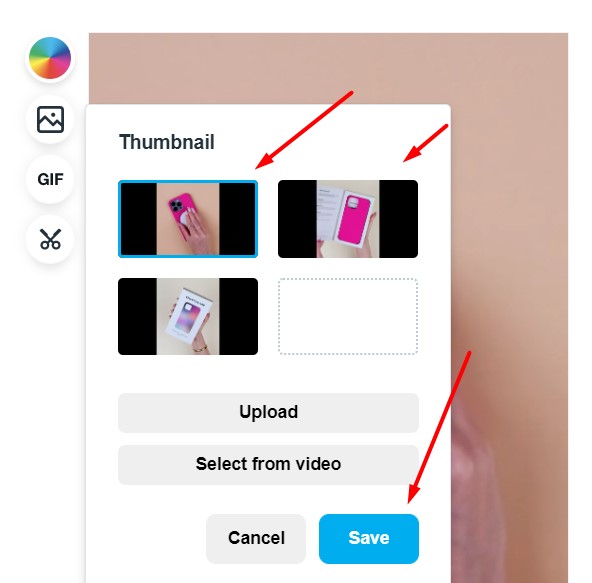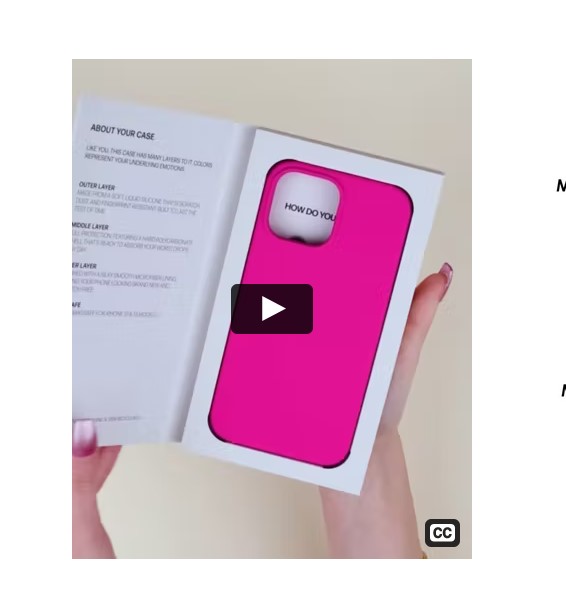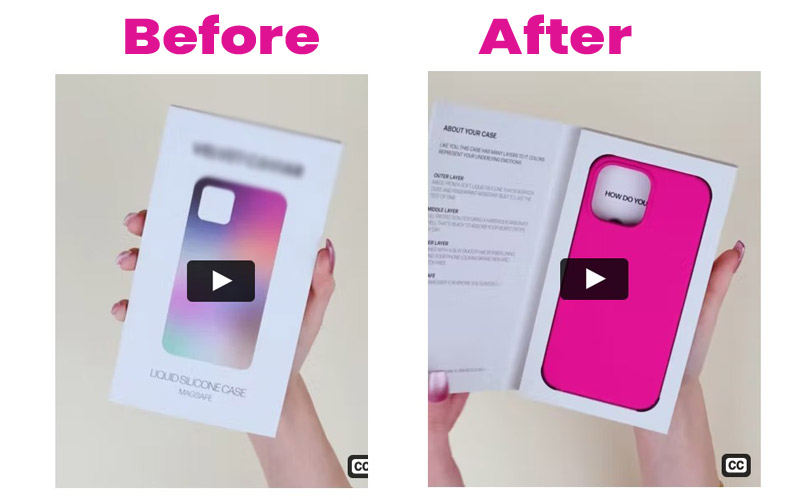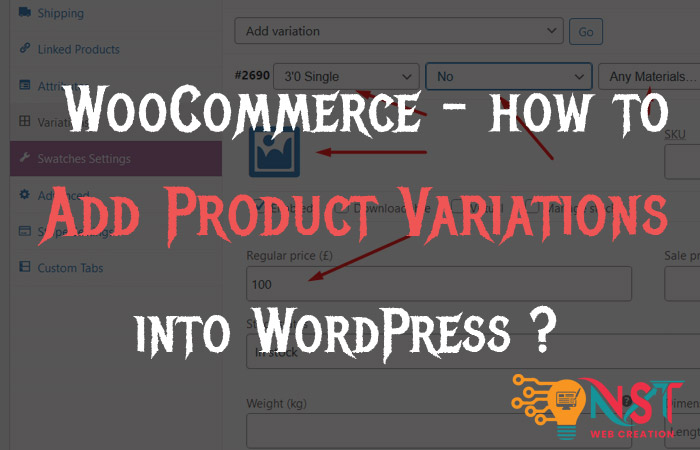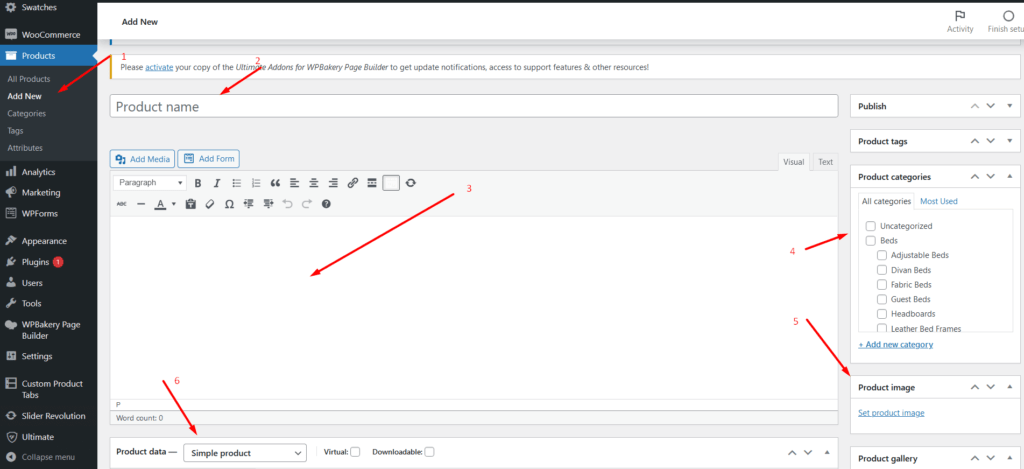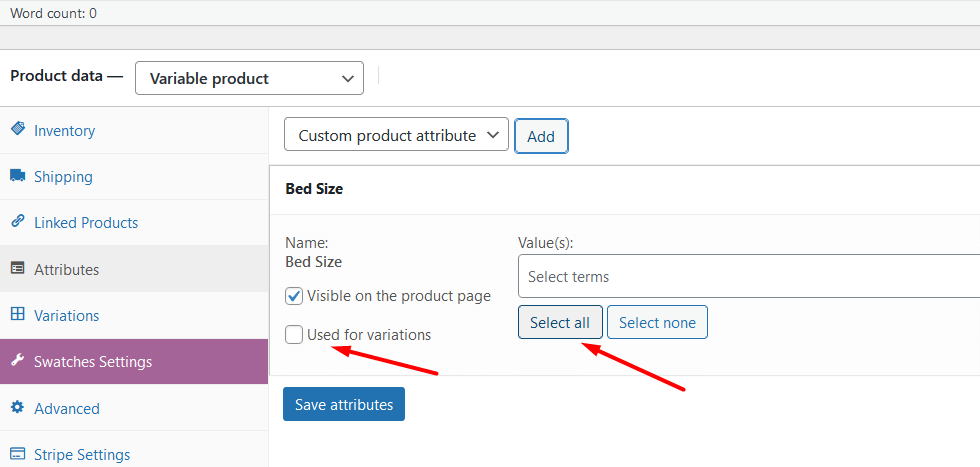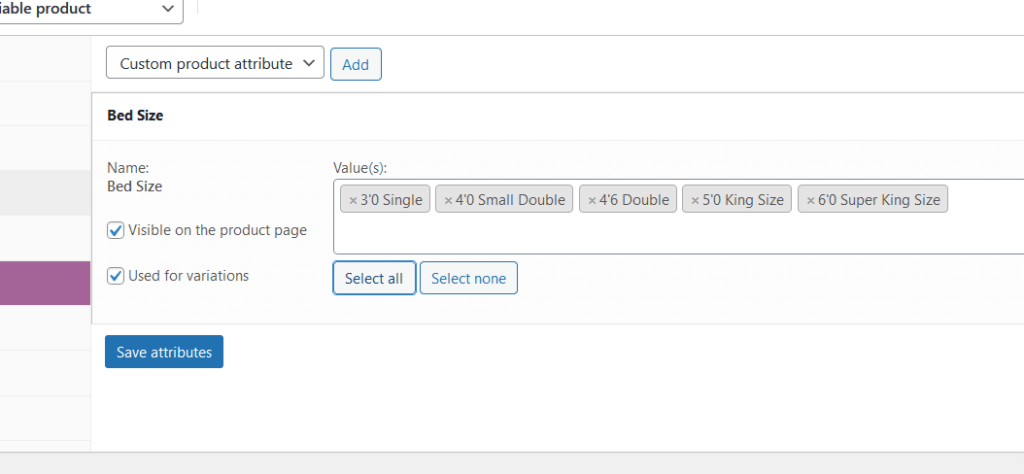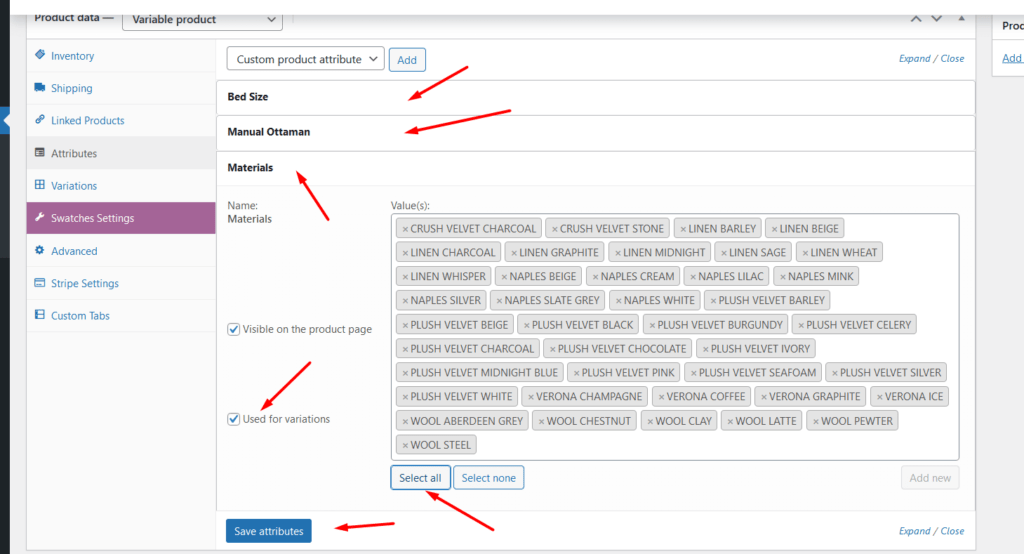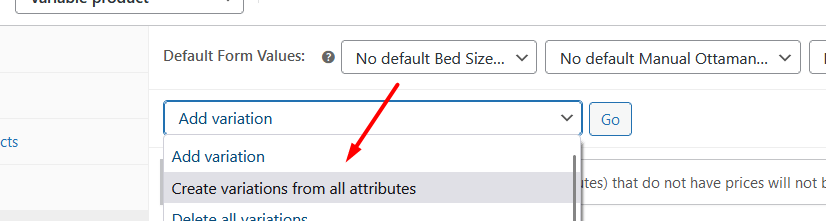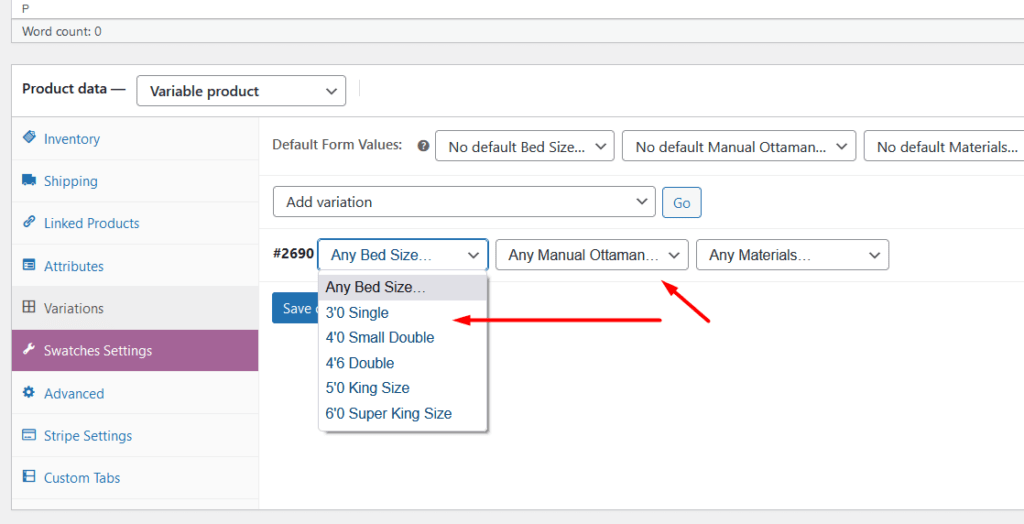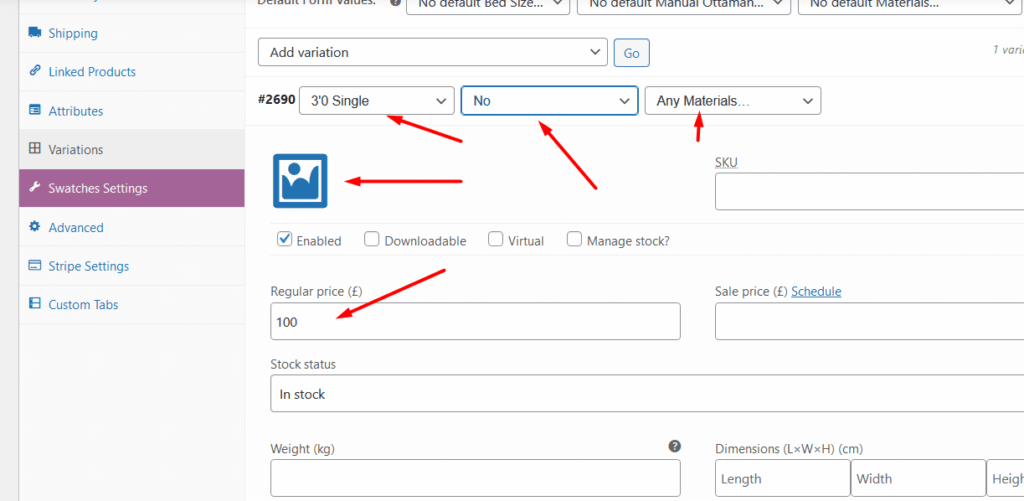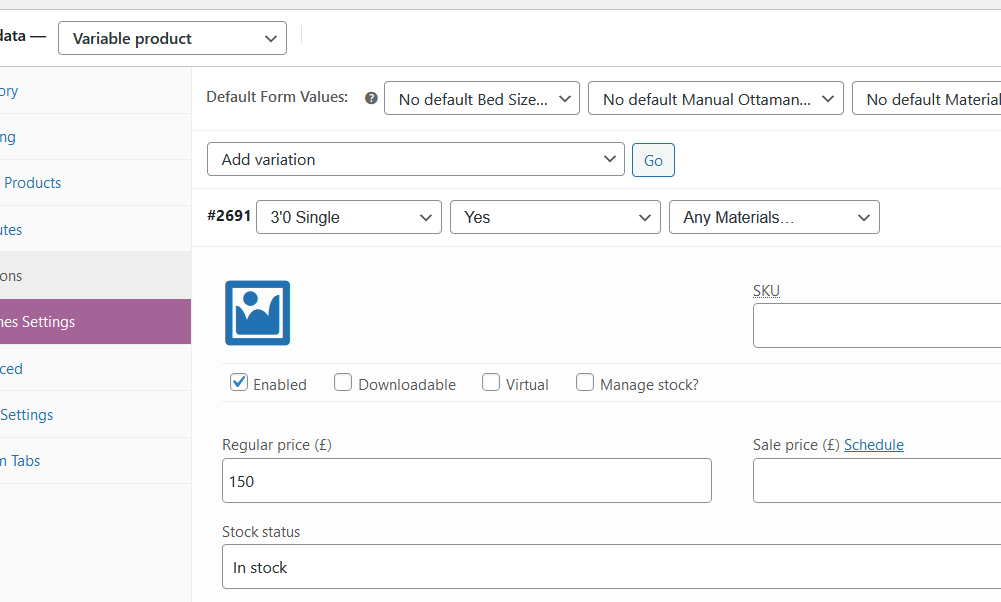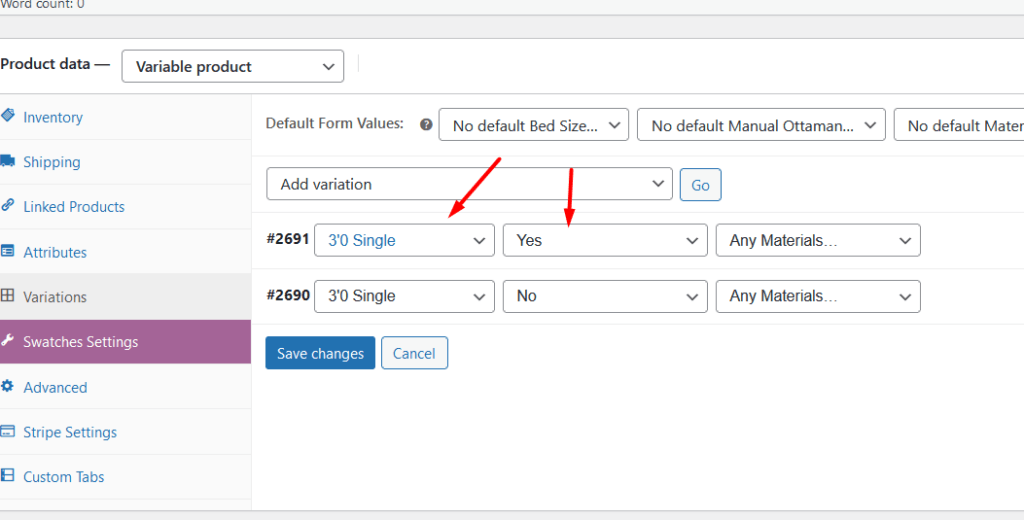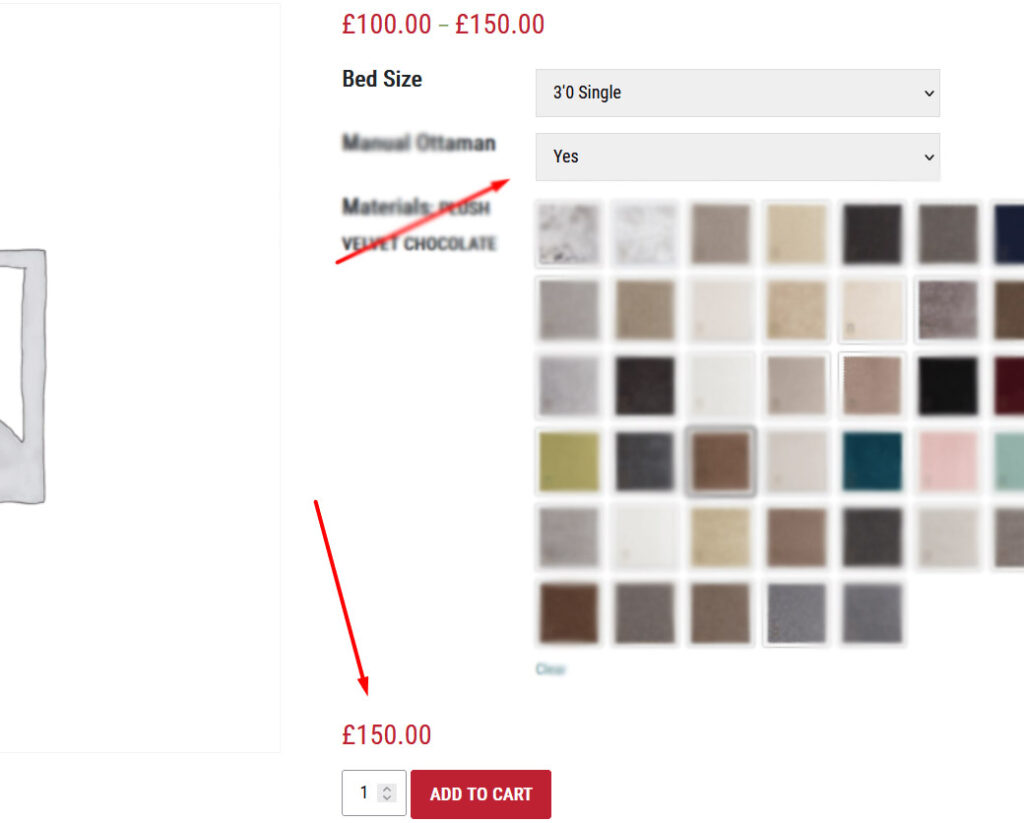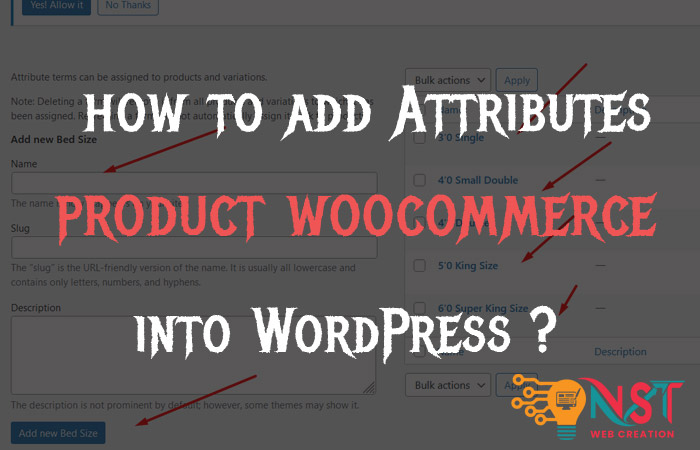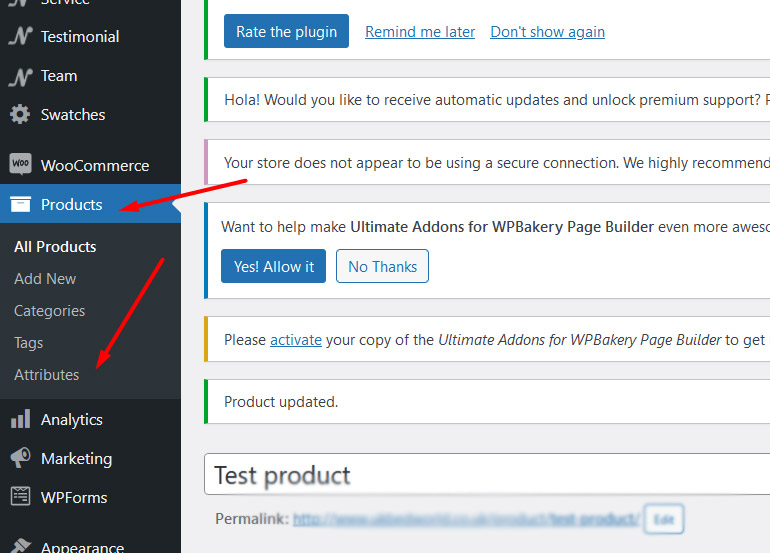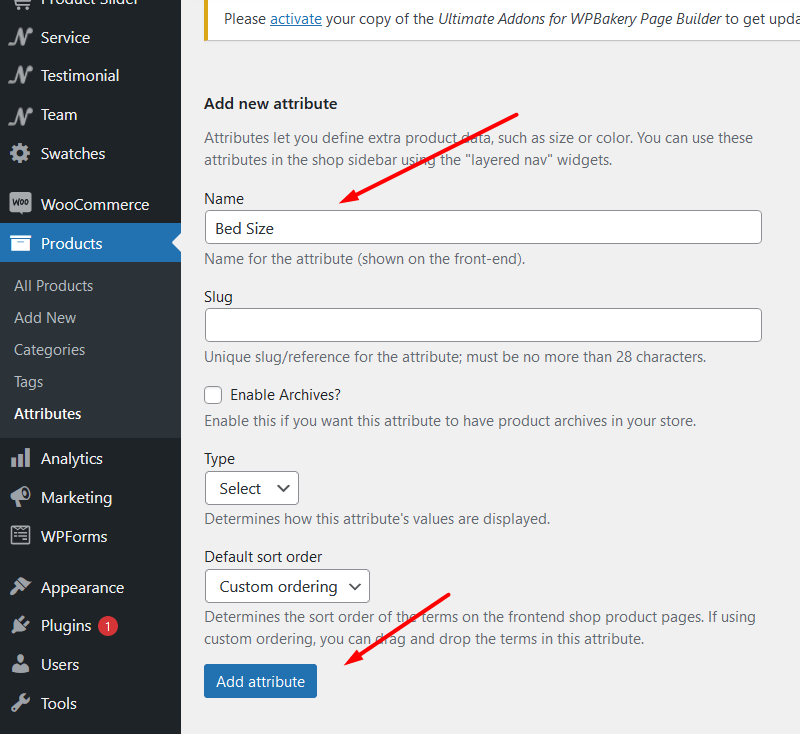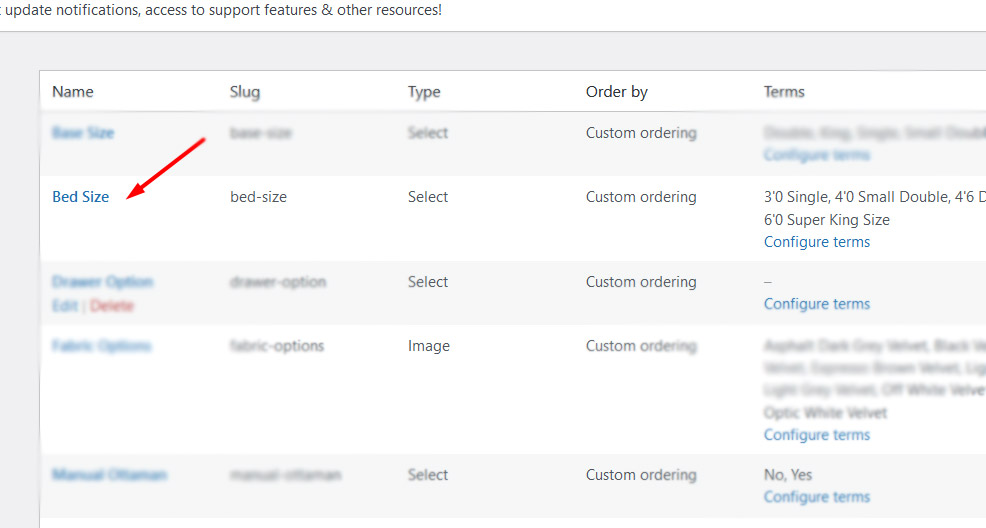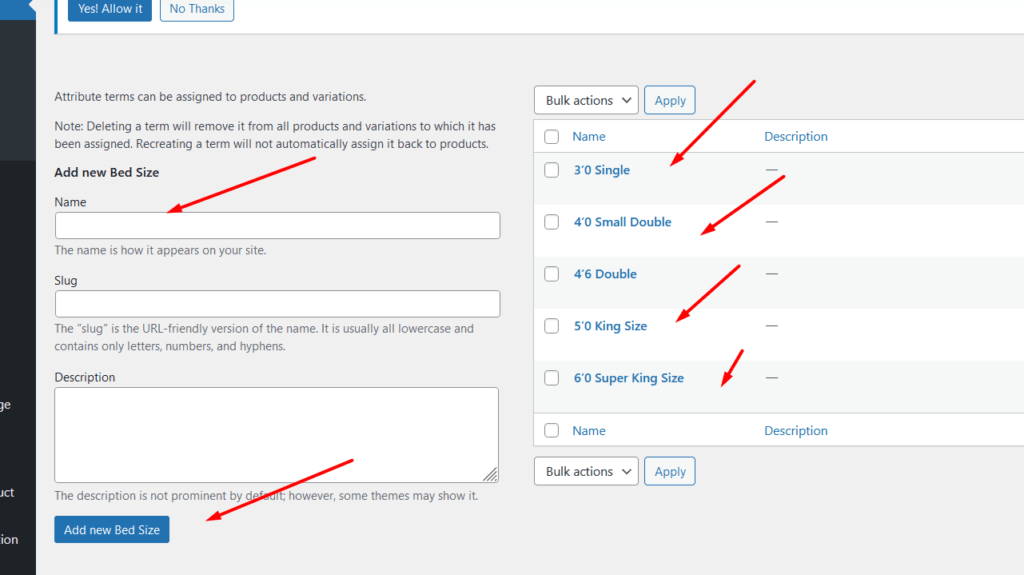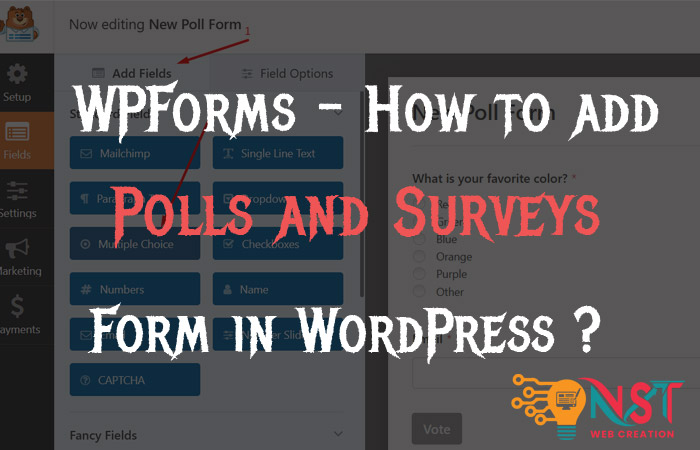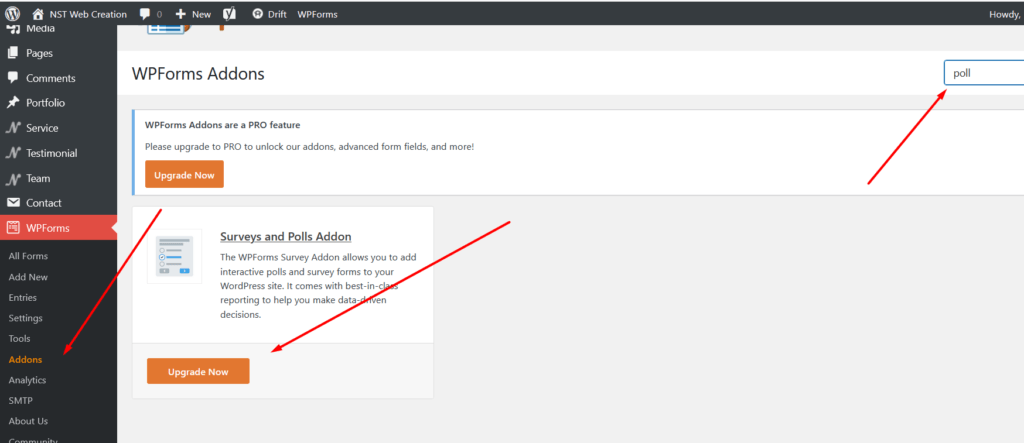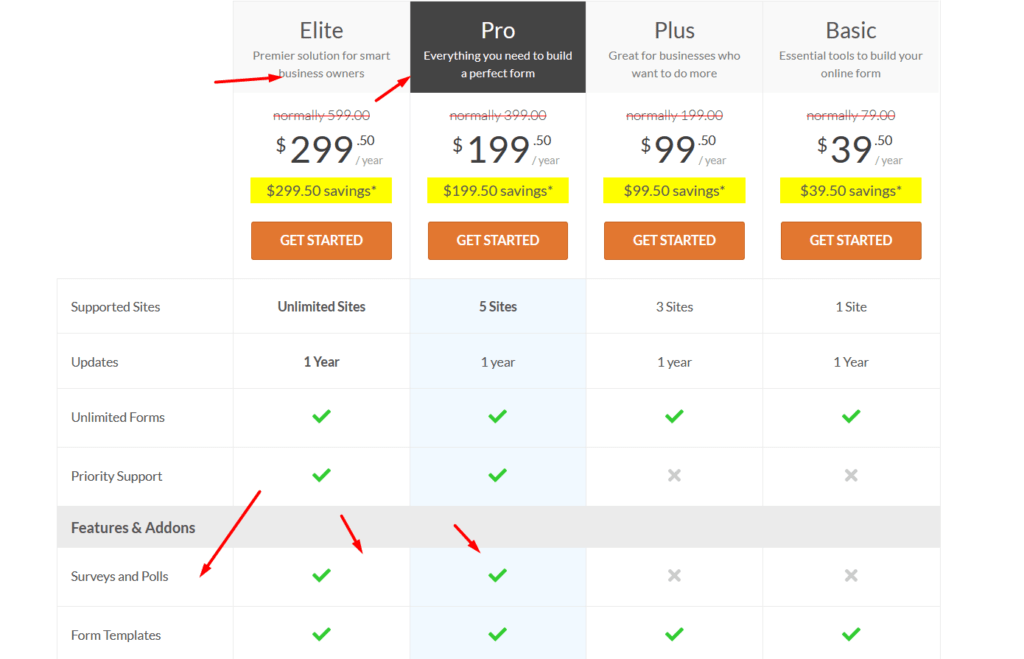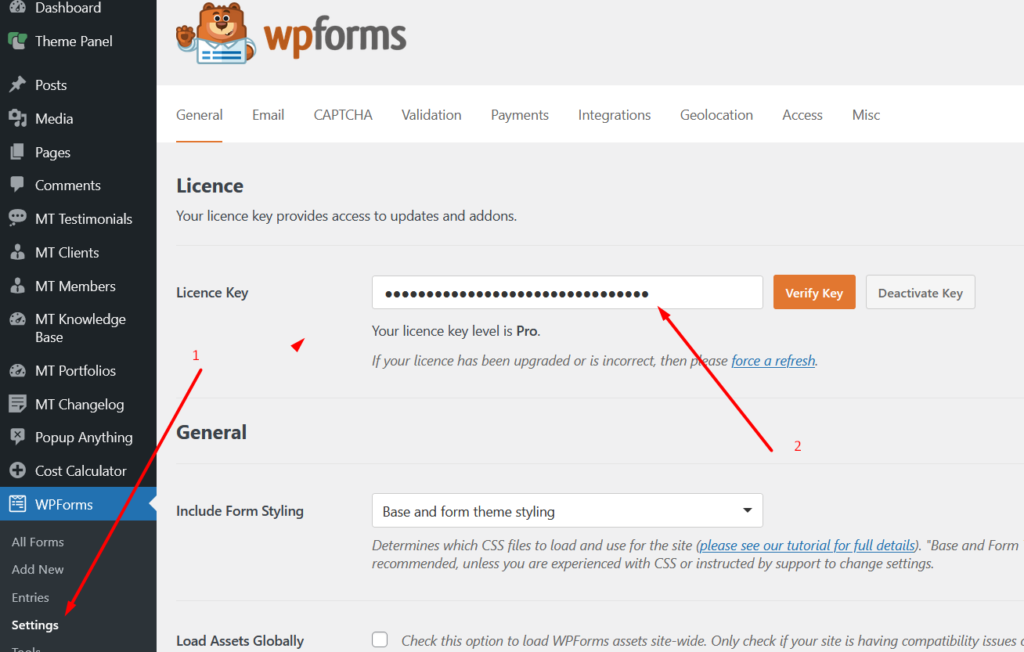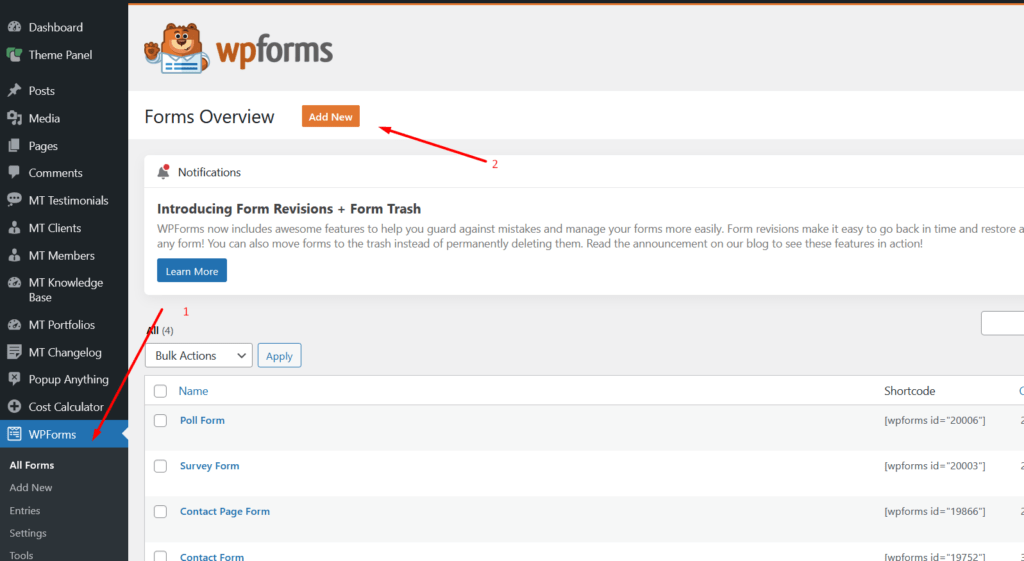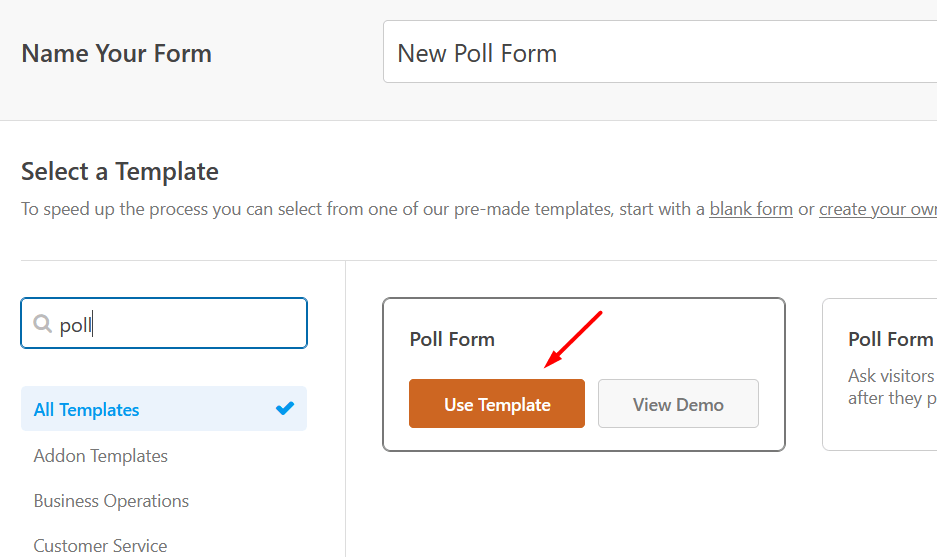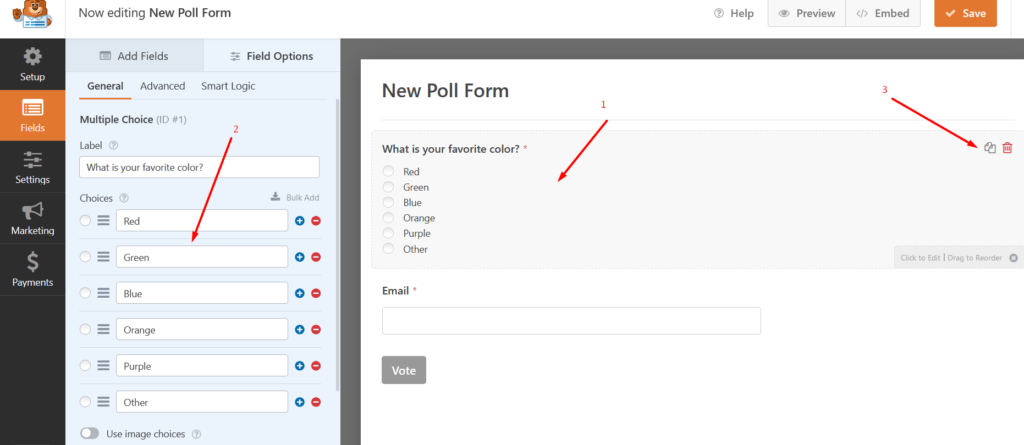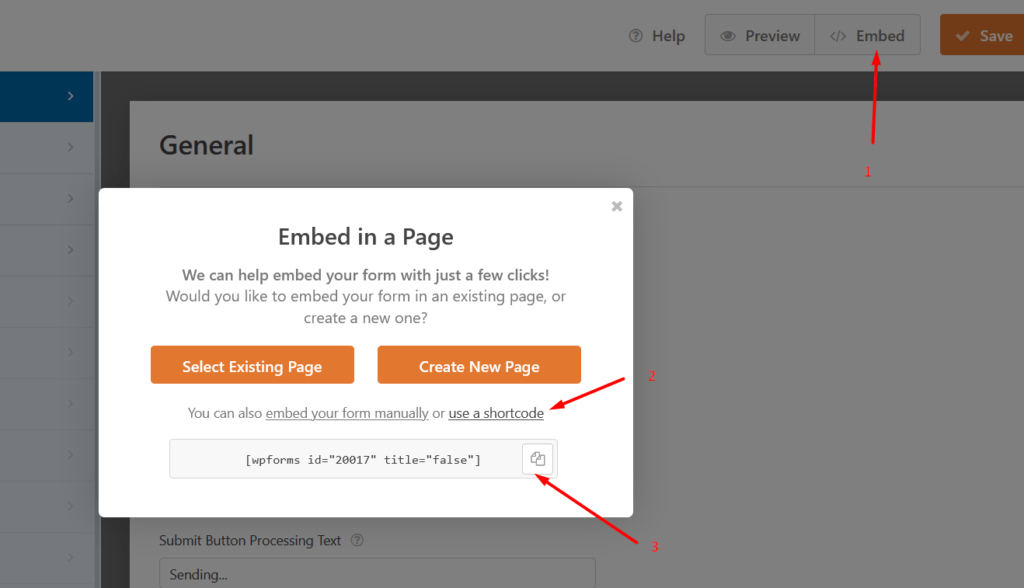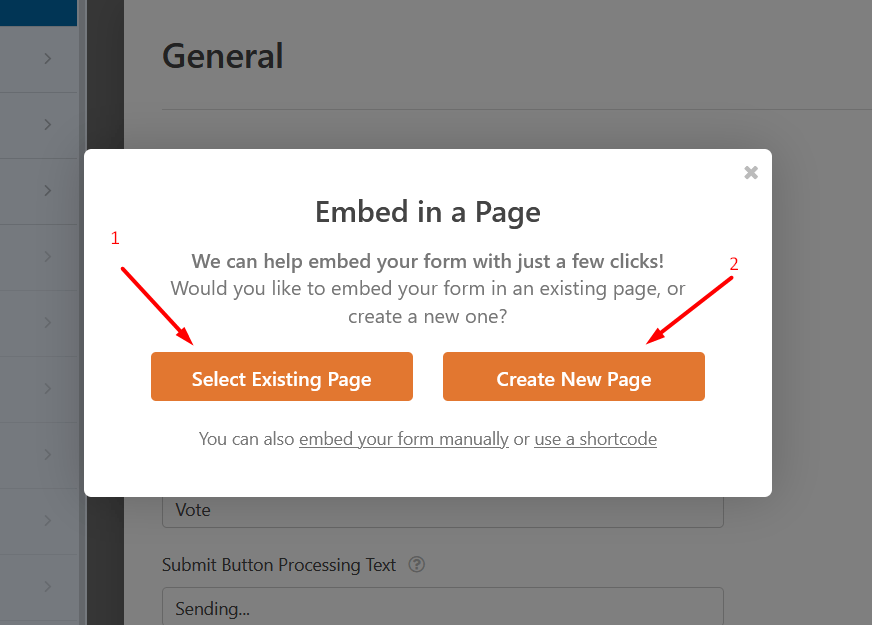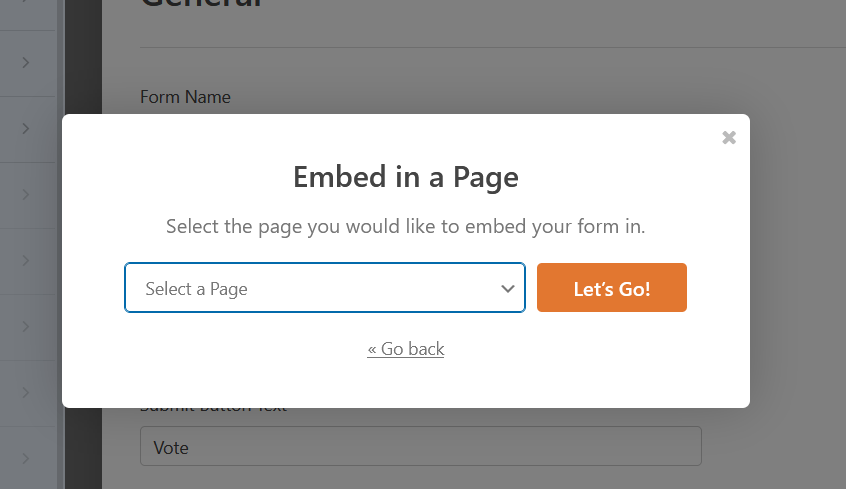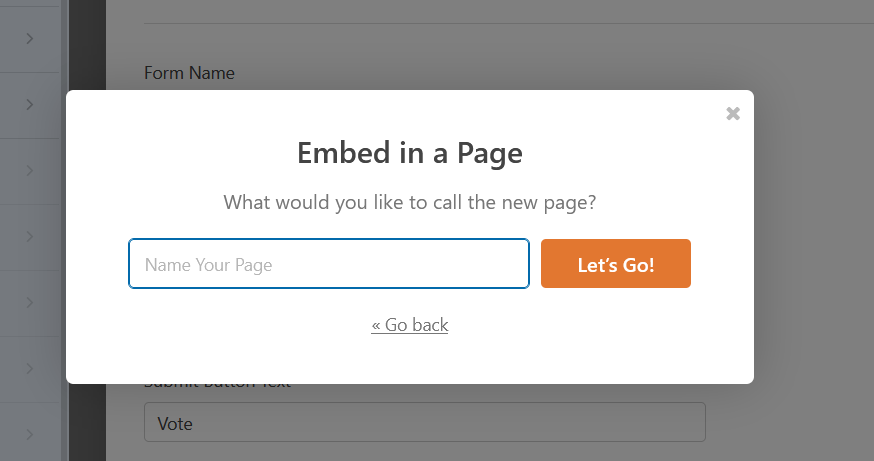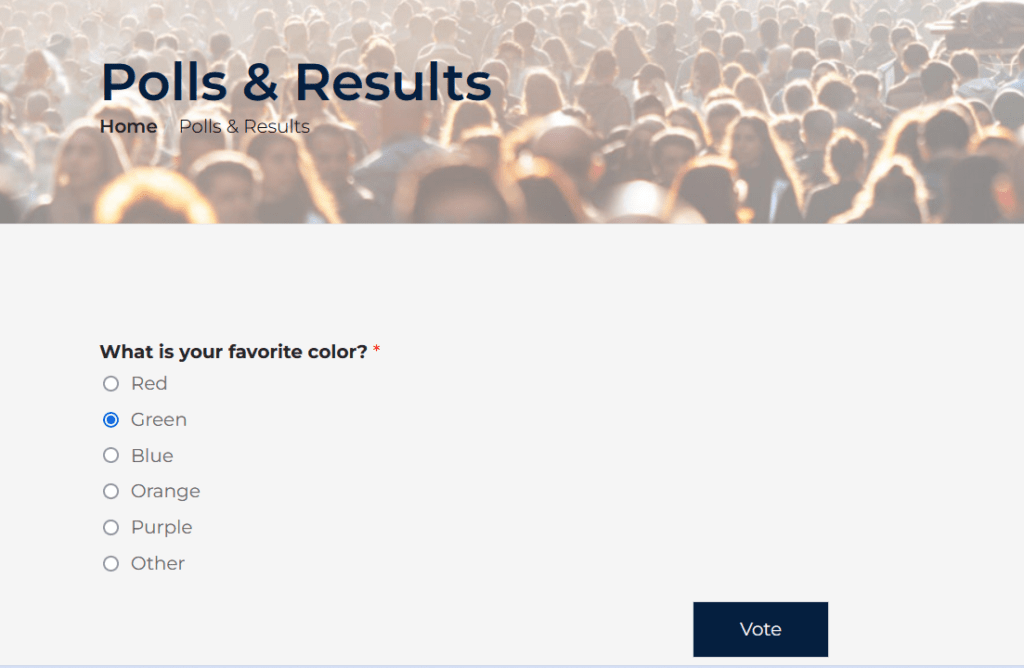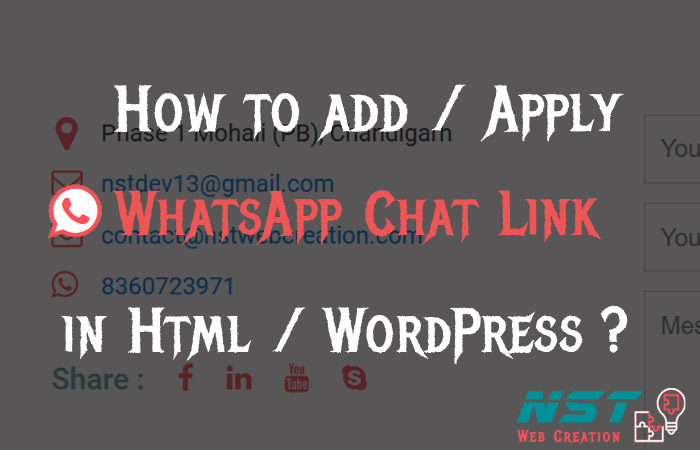So here are the other Queries related to this Topic …..
- WPForms plugin .. how to disable email notification of summaries.
- How To disable Weekly WPForms Summary emails.
- I want to disable notification from WP plugin WPForms Summary reports.
- In WPForms plugin how to stop receiving summary reports.
Here is the solution to disable WPForms Email Summaries…
When we are using wpforms plugin for contact etc forms in wordpress… it usually sent us weekly summary reports for the forms submitted.
Like below…
Your Weekly WPForms Summary for nstwebcreation.com
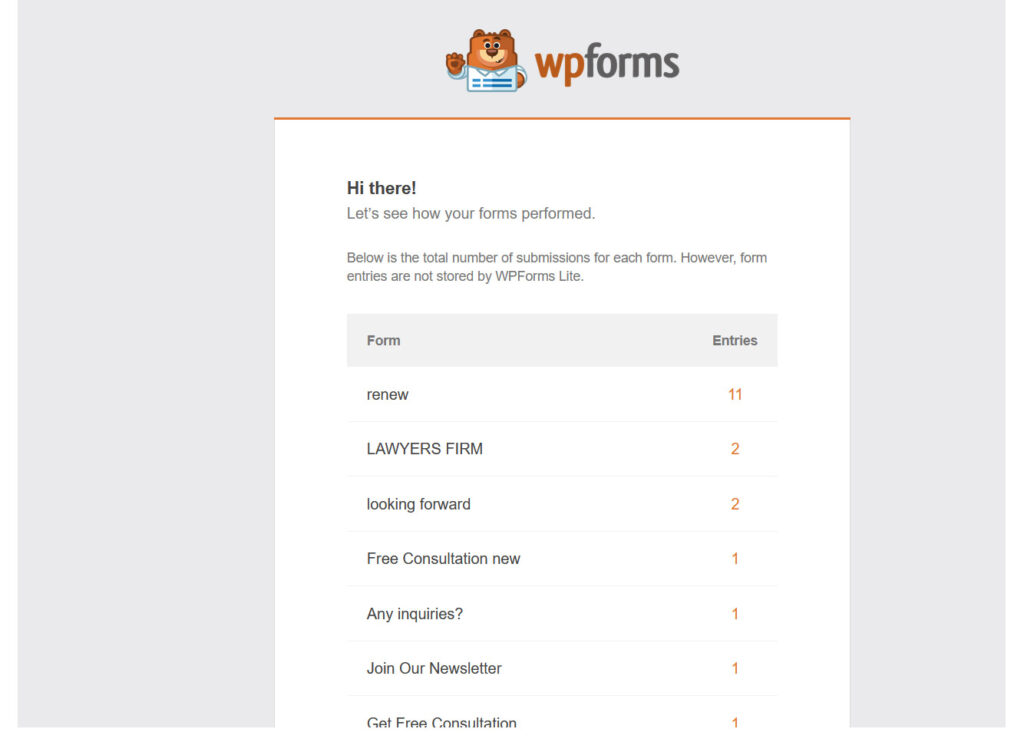
So to stop this Emails….
Login to wp dashboard and under WPForms click on Settings.. as shown below..
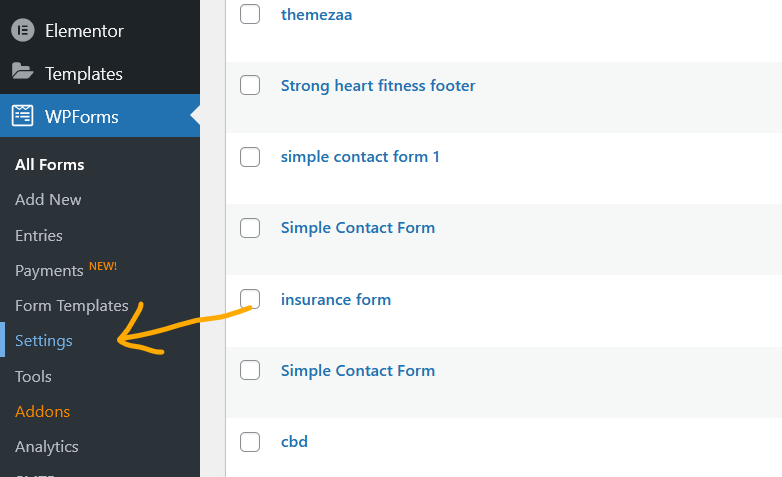
Next window will be like this.. Click on Misc as shown below…
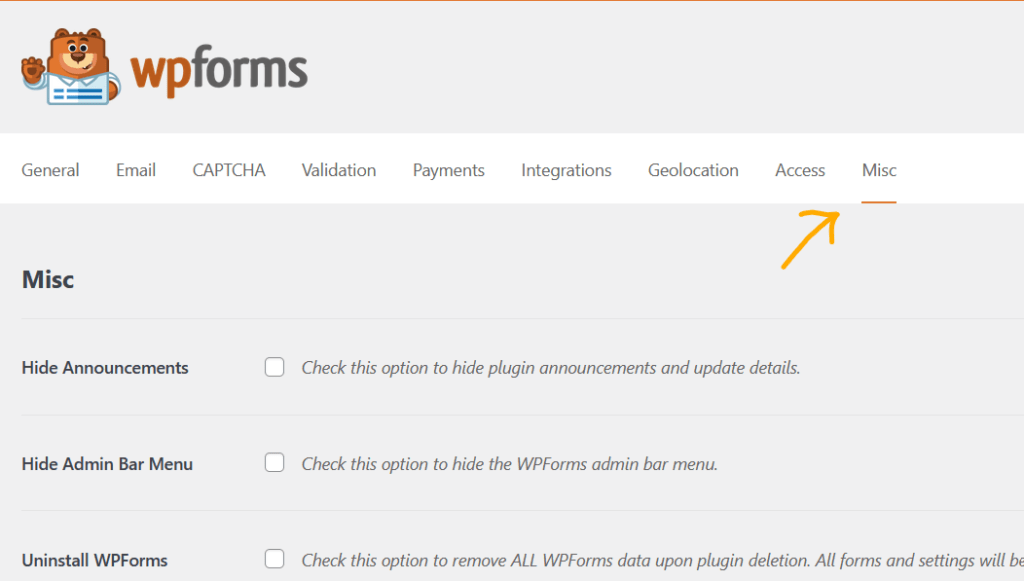
Scroll down to near this and check this checkbox.. Disable Email Summaries ..
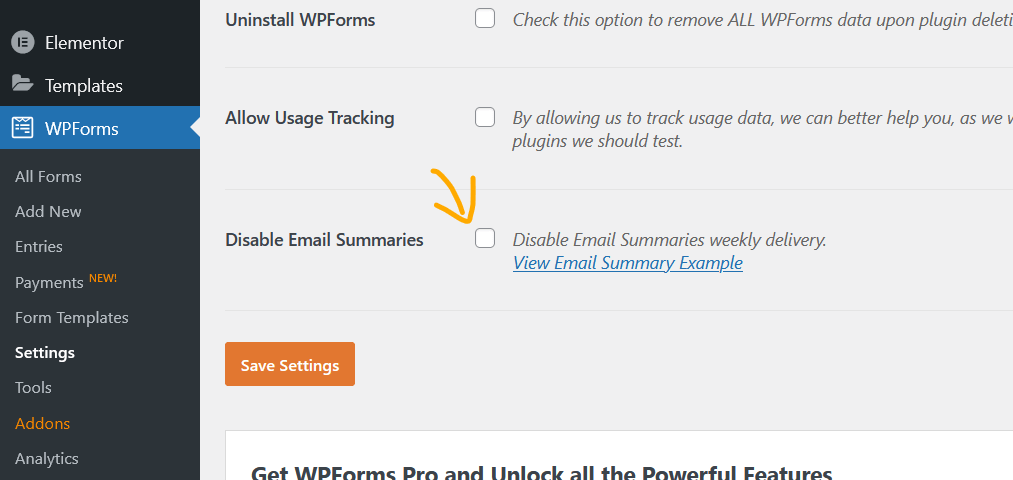
After Check …click on Save settings to save this changes..
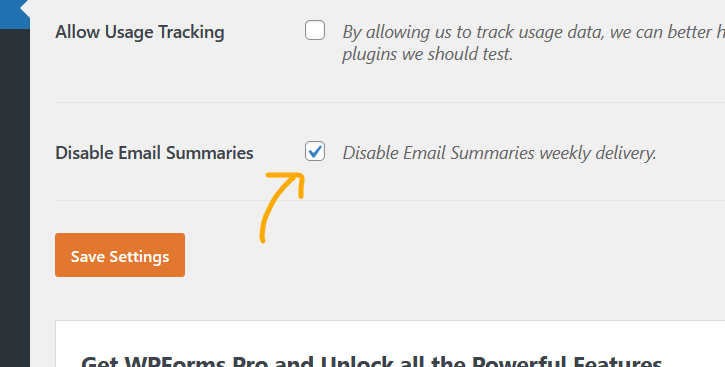
Like this you can disable Email Summaries weekly delivery of wpforms plugin.
I hope this article helped you to learn how to disable Email Summaries of wpforms plugin in WordPress.
If you need any further help please contact me with contact form or chat box or other way i added in the website.
Thanks 🙂