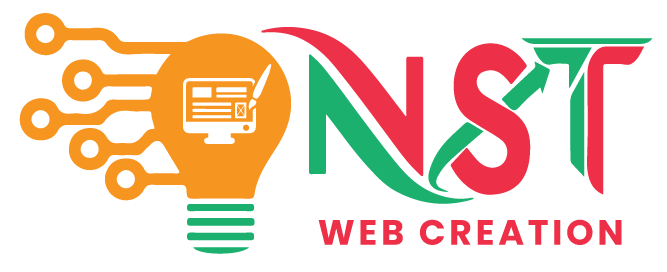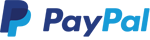gradient
Here are simple steps to do that any images..
1) Add new file in Photoshop or open the image in photoshop to add fade or transparent effect..i added this one..
2) Right click on that layer and choose option “Resterise Layer” like this one..
3) Than follow these steps.. (1) Click on that icon > (2) Click on that Gradient icon left side > (3) Click on that drop-down and choose first one option from there as like (4) in screenshot.
4) Now on the right side corner of the image click and Drag curser to right side and leave there.. like this screenshot..
5) After 4th step your image will be like this..
You can play with that to make different fade effect’s to other corners…
Thanks 🙂