A ) Database Export Steps :-
Here are the steps to Export DB from Localhost …
1) Go to your favorite browser and type “http://localhost/phpmyadmin”
2) Make sure Your “XAMPP” Server is started before doing the 1st step.
3) After visit “http://localhost/phpmyadmin” new window will open…like this .. so follow the steps i mentioned there… select the database you want to export and than click on “Export” 3 point top right.
4) After click on “Export”.. new window will be..
5) After Click on Go .. database will be downloaded to your machine. 🙂
B ) Database Import Steps :-
Here are the steps to import DB to Localhost …
1) For this process you have to create database first. like this..
2) Put your database name here like .. “test”.. and click on crate button after this.. new database will appear on left side panel…like this..
3) Select that database like upper one image and than click on Import ..top right ..
4) After click on Go .. it will start importing and can take some time for processing..
So here is “Import has been successfully finished“… Done 🙂
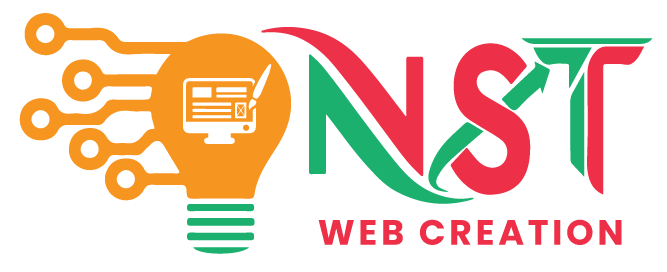






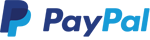


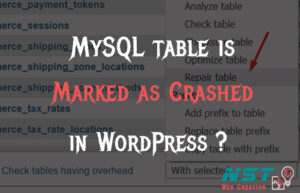
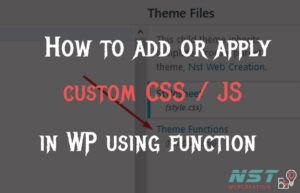
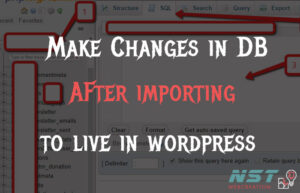
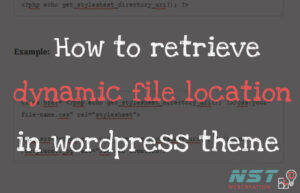
it helps me a lot thanks..
it helped